COCO#
Format specification#
COCO format specification is available here.
The dataset has annotations for multiple tasks. Each task has its own format
in Datumaro, and there is also a combined coco format, which includes all
the available tasks. The sub-formats have the same options as the “main”
format and only limit the set of annotation files they work with. To work with
multiple formats, use the corresponding option of the coco format.
Supported tasks / formats:
The combined format -
cocoImage Captioning -
coco_captionObject Detection -
coco_instancesPanoptic Segmentation -
coco_panopticKeypoint Detection -
coco_person_keypointsStuff Segmentation -
coco_stuffImage Info -
coco_image_infoImage classification (Datumaro extension) -
coco_labels. The format is like Object Detection, but uses onlycategory_idandscoreannotation fields.
Supported annotation types (depending on the task):
Caption(captions)Label(label, Datumaro extension)Bbox(instances, person keypoints)Polygon(instances, person keypoints)Mask(instances, person keypoints, panoptic, stuff)Points(person keypoints)
Supported annotation attributes:
is_crowd(boolean; onbbox,polygonandmaskannotations) - Indicates that the annotation covers multiple instances of the same class.score(number; range [0; 1]) - Indicates the confidence in this annotation. Ground truth annotations always have 1.arbitrary attributes (string/number) - A Datumaro extension. Stored in the
attributessection of the annotation descriptor.
Import COCO dataset#
The COCO dataset is available for free download:
Images:
Annotations:
A Datumaro project with a COCO source can be created in the following way:
datum project create
datum project import --format coco <path/to/dataset>
It is possible to specify project name and project directory. Run
datum project create --help for more information.
Extra options for adding a source in the COCO format:
--keep-original-category-ids: Add dummy label categories so that category indexes in the imported data source correspond to the category IDs in the original annotation file.
A COCO dataset directory should have the following structure:
└─ Dataset/
├── dataset_meta.json # a list of custom labels (optional)
├── images/
│ ├── train/
│ │ ├── <image_name1.ext>
│ │ ├── <image_name2.ext>
│ │ └── ...
│ └── val/
│ ├── <image_name1.ext>
│ ├── <image_name2.ext>
│ └── ...
└── annotations/
├── <task>_<subset_name>.json
└── ...
For the panoptic task, a dataset directory should have the following structure:
└─ Dataset/
├── dataset_meta.json # a list of custom labels (optional)
├── images/
│ ├── train/
│ │ ├── <image_name1.ext>
│ │ ├── <image_name2.ext>
│ │ └── ...
│ ├── val/
│ │ ├── <image_name1.ext>
│ │ ├── <image_name2.ext>
│ │ └── ...
└── annotations/
├── panoptic_train/
│ ├── <image_name1.ext>
│ ├── <image_name2.ext>
│ └── ...
├── panoptic_train.json
├── panoptic_val/
│ ├── <image_name1.ext>
│ ├── <image_name2.ext>
│ └── ...
└── panoptic_val.json
Annotation files must have the names like <task_name>_<subset_name>.json.
The year is treated as a part of the subset name.
If the annotation file name doesn’t match this pattern, use one of the
task-specific formats instead of plain coco: coco_captions,
coco_image_info, coco_instances, coco_labels, coco_panoptic,
coco_person_keypoints, coco_stuff. In this case all items of the
dataset will be added to the default subset.
To add custom classes, you can use dataset_meta.json.
You can import a dataset for one or several tasks instead of the whole dataset. This option also allows to import annotation files with non-default names. For example:
datum project create
datum project import --format coco_stuff -r <relpath/to/stuff.json> <path/to/dataset>
To make sure that the selected dataset has been added to the project, you can
run datum project info, which will display the project information.
Notes:
COCO categories can have any integer ids, however, Datumaro will count annotation category id 0 as “not specified”. This does not contradict the original annotations, because they have category indices starting from 1.
Export to other formats#
Datumaro can convert COCO dataset into any other format Datumaro supports. To get the expected result, convert the dataset to formats that support the specified task (e.g. for panoptic segmentation - VOC, CamVID)
There are several ways to convert a COCO dataset to other dataset formats using CLI:
datum project create
datum project import -f coco <path/to/coco>
datum project export -f voc -o <output/dir>
or
datum convert -if coco -i <path/to/coco> -f voc -o <output/dir>
Or, using Python API:
import datumaro as dm
dataset = dm.Dataset.import_from('<path/to/dataset>', 'coco')
dataset.export('save_dir', 'voc', save_media=True)
Export to COCO#
There are several ways to convert a dataset to COCO format:
# export dataset into COCO format from existing project
datum project export -p <path/to/project> -f coco -o <output/dir> \
-- --save-media
# converting to COCO format from other format
datum convert -if voc -i <path/to/dataset> \
-f coco -o <output/dir> -- --save-media
Extra options for exporting to COCO format:
--save-mediaallow to export dataset with saving media files (by defaultFalse)--image-ext IMAGE_EXTallow to specify image extension for exporting dataset (by default - keep original or use.jpg, if none)--save-dataset-meta- allow to export dataset with saving dataset meta file (by defaultFalse)--segmentation-mode MODEallow to specify save mode for instance segmentation:‘guess’: guess the mode for each instance (using ‘is_crowd’ attribute as hint)
‘polygons’: save polygons (merge and convert masks, prefer polygons)
‘mask’: save masks (merge and convert polygons, prefer masks) (by default
guess)
--crop-coveredallow to crop covered segments so that background objects segmentation was more accurate (by defaultFalse)--allow-attributes ALLOW_ATTRIBUTESallow export of attributes (by defaultTrue). The parameter enables or disables writing the custom annotation attributes to the “attributes” annotation field. This field is an extension to the original COCO format--reindex REINDEXallow to assign new indices to images and annotations, useful to avoid merge conflicts (by defaultFalse). This option allows to control if the images and annotations must be given new indices. It can be useful, when you want to preserve the original indices in the produced dataset. Consider having this option enabled when converting from other formats or merging datasets to avoid conflicts--merge-imagesallow to save all images into a single directory (by defaultFalse). The parameter controls the output directory for images. When enabled, the dataset images are saved into a single directory, otherwise they are saved in separate directories by subsets.--tasks TASKSallow to specify tasks for export dataset, by default Datumaro uses all tasks. Example:
datum project create
datum project import -f coco <path/to/dataset>
datum project export -f coco -- --tasks instances,stuff
Examples#
Datumaro supports filtering, transformation, merging etc. for all formats and for the COCO format in particular. Follow the user manual to get more information about these operations.
There are several examples of using Datumaro operations to solve particular problems with a COCO dataset:
Example 1. How to load an original panoptic COCO dataset and convert to Pascal VOC#
datum project create -o project
datum project import -p project -f coco_panoptic ./COCO/annotations/panoptic_val2017.json
datum stats -p project
datum project export -p project -f voc -- --save-media
Example 2. How to create custom COCO-like dataset#
import numpy as np
import datumaro as dm
dataset = dm.Dataset.from_iterable([
dm.DatasetItem(id='000000000001',
image=np.ones((1, 5, 3)),
subset='val',
attributes={'id': 40},
annotations=[
dm.Mask(image=np.array([[0, 0, 1, 1, 0]]), label=3,
id=7, group=7, attributes={'is_crowd': False}),
dm.Mask(image=np.array([[0, 1, 0, 0, 1]]), label=1,
id=20, group=20, attributes={'is_crowd': True}),
]
),
], categories=['a', 'b', 'c', 'd'])
dataset.export('./dataset', format='coco_panoptic')
Examples of using this format from the code can be found in the format tests
COCO from Roboflow#
The datasets available for download from Roboflow have the exact same JSON format with MS COCO. However, it has a different directory structure than MS COCO:
└─ Dataset/
├── dataset_meta.json # a list of custom labels (optional)
├── train
│ ├── <image_name1.ext>
│ ├── ...
│ └── _annotations.coco.json
└── val
├── <image_name1.ext>
├── ...
└── _annotations.coco.json
As you can see, in the root directory there are subdirectories representing a subset (e.g. train), which contain the JSON annotations file _annotations.coco.json.
Datumaro supports importing this COCO format dataset available from Roboflow by using coco_roboflow data format directive.
Import using CLI#
datum project create
datum project import --format roboflow_coco <path/to/dataset>
Import using Python API#
import datumaro as dm
dataset = dm.Dataset.import_from('<path/to/dataset>', 'roboflow_coco')