Level 9: Dataset Filtering#
With the increasing availability of public data, the need for data filtering has become more apparent. Raw data often contains irrelevant or unnecessary information, making it difficult to extract the desired insights or use it effectively for decision-making purposes. Data filtering involves the process of identifying and selecting relevant data points while excluding or removing the irrelevant ones to improve the quality and usability of the data. This process is essential for ensuring that data can be used effectively and efficiently to drive insights and inform decisions. As the volume and complexity of data continue to grow, data filtering will become an increasingly important aspect of data management and analysis. By filtering the dataset in this way, we can create a subset of data that is tailored to our specific needs, making it easier to extract meaningful insights or use it effectively for decision-making purposes.
In this tutorial, we provide the simple example of filtering dataset items and annotations. To set the filtering condition, we can use
[ProjectCLI, CLI, Python] XPATH query,
[Python] User-provided Python function query.
The detailed description for the XPATH query is given by this page. The more advanced Python example is given this notebook.
With the project-based CLI, we first create project and import datasets into the project
datum project create --output-dir <path/to/project>
datum project import --format datumaro --project <path/to/project> <path/to/data>
We filter dataset through
datum filter -e <how/to/filter/dataset> --project <path/to/project>
We can set <how/to/filter/dataset> as your own filter like '/item/annotation[label="cat" and area > 85]'.
This example command will filter only items through the bbox annotations which have cat label and bbox area (w * h) more than 85.
Without the project declaration, we can simply filter dataset by
datum filter <target> -e <how/to/filter/dataset> --output-dir <path/to/output>
We could use --overwrite instead of setting --output-dir.
And we can set <how/to/filter/dataset> as our own filter like '/item[subset="test"]'
to filter only items whose subset is test.
With Python API, we can filter items as below
from datumaro.components.dataset import Dataset
dataset_path = '/path/to/data'
dataset = Dataset.import_from(dataset_path, format='datumaro')
filtered_result = Dataset.filter(dataset, 'how/to/filter/dataset')
We can set <how/to/filter/dataset> as your own filter like '/item/annotation[occluded="True"]'.
This example command will filter only items through the annotation attribute which has occluded.
In addition, you can filter dataset items with your custom Python fuction as well. For example, an example of filtering dataset items with images larger than 1024 pixels:
from datumaro.components.dataset import Dataset
from datumaro.components.media import Image
def filter_func(item: DatasetItem) -> bool:
h, w = item.media_as(Image).size
return h > 1024 or w > 1024
dataset_path = '/path/to/data'
dataset = Dataset.import_from(dataset_path, format='datumaro')
filtered_result = Dataset.filter(dataset, filter_func)
On the other hand, it is possible to filter dataset annotations with the user-provided Python function. This is an example of removing bounding boxes sized greater than 50% of the image size:
from datumaro.components.dataset import Dataset
from datumaro.components.media import Image
from datumaro.components.annotation import Annotation, Bbox
def filter_func(item: DatasetItem, ann: Annotation) -> bool:
# If the annotation is not a Bbox, do not filter
if not isinstance(ann, Bbox):
return False
h, w = item.media_as(Image).size
image_size = h * w
bbox_size = ann.h * ann.w
# Accept Bboxes smaller than 50% of the image size
return bbox_size < 0.5 * image_size
dataset_path = '/path/to/data'
dataset = Dataset.import_from(dataset_path, format='datumaro')
filtered_result = Dataset.filter(dataset, filter_func, filter_annotations=True)