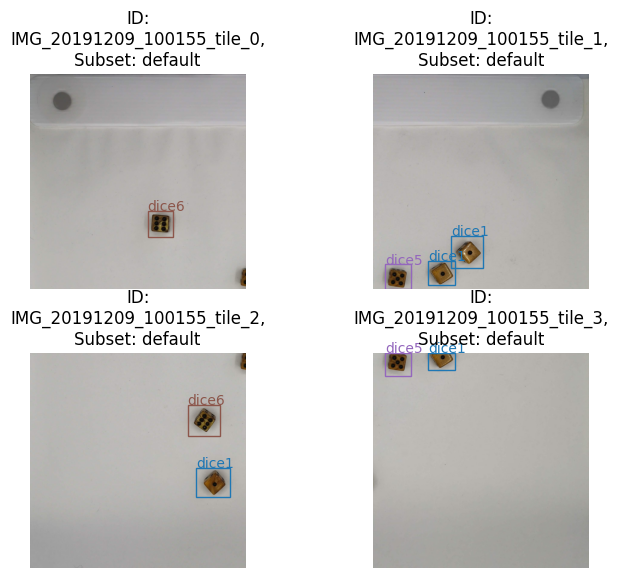Tile your Dataset to Cope with High-Resolution Images#
In this notebook example, we’ll take a look at Datumaro TileTransform which is a useful dataset transformation for enhancing small object detection tasks. We are going to look at the example codes for object detection task with Six-sided Dice Dataset.
Prerequisite#
Download Six-sided Dice dataset#
This is a download link for Six-sided Dice dataset in Kaggle. Please download using this link and extract to your workspace directory. Then, you will have a d6-dice directory with annotations and images in YOLO format as follows.
d6-dice
├── Annotations
│ ├── classes.txt
│ ├── IMG_20191208_111228.txt
│ ├── IMG_20191208_111246.txt
│ ├── ...
└── Images
├── IMG_20191208_111228.jpg
├── IMG_20191208_111246.jpg
├── ...
However, for import compatibility, obj.names file must be added to d6-dice/obj.names filepath for import compatibility. This obj.names file includes the label names of the dataset, e.g., [dice1, ..., dice6]. Therefore, you can write it with the following simple code. Please see Yolo Loose format for more details.
[1]:
# Copyright (C) 2023 Intel Corporation
#
# SPDX-License-Identifier: MIT
import os
root_dir = "d6-dice"
names = """
dice1
dice2
dice3
dice4
dice5
dice6
"""
fpath = os.path.join(root_dir, "obj.names")
with open(fpath, "w") as fp:
fp.write(names)
Import dataset#
Firstly, we import this dataset using Datumaro Python API.
[2]:
from datumaro import Dataset
def get_ids(dataset: Dataset, subset: str):
ids = []
for item in dataset:
if item.subset == subset:
ids += [item.id]
return ids
dataset = Dataset.import_from("./d6-dice", format="yolo")
subset = "default"
ids = get_ids(dataset, subset)
dataset
[2]:
Dataset
size=250
source_path=./d6-dice
media_type=<class 'datumaro.components.media.Image'>
annotated_items_count=250
annotations_count=1795
subsets
default: # of items=250, # of annotated items=250, # of annotations=1795, annotation types=['bbox']
infos
categories
label: ['dice1', 'dice2', 'dice3', 'dice4', 'dice5', 'dice6']
Let’s take a closer look at one of the samples using Visualizer. This sample contains a high-resolution image and several small objects.
[3]:
from datumaro.components.visualizer import Visualizer
target_id = ids[10]
vizualizer = Visualizer(dataset, alpha=0.7)
fig = vizualizer.vis_one_sample(target_id, subset)
fig.show()
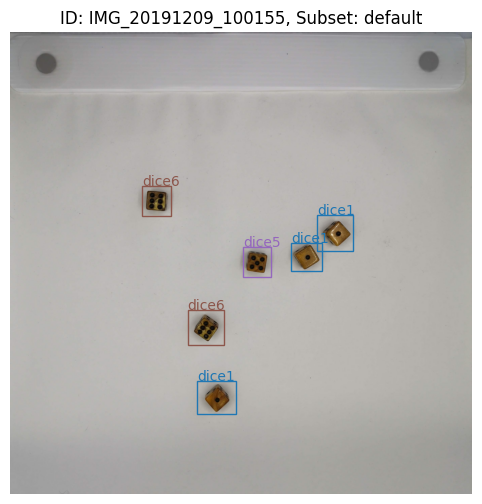
After a tiling transformation in the dataset, the previous samples are split into 2x2 slices of tiled samples.
[4]:
from datumaro.plugins.tiling import Tile
tiled_dataset = dataset.transform(
Tile, grid_size=(2, 2), overlap=(0.1, 0.1), threshold_drop_ann=0.5
)
target_ids = [tiled_id for tiled_id in get_ids(tiled_dataset, subset) if target_id in tiled_id]
print(target_ids)
['IMG_20191209_100155_tile_0', 'IMG_20191209_100155_tile_1', 'IMG_20191209_100155_tile_2', 'IMG_20191209_100155_tile_3']
[5]:
vizualizer = Visualizer(tiled_dataset, alpha=0.7)
fig = vizualizer.vis_gallery(target_ids, subset)
fig.tight_layout(pad=3.0)
fig.show()
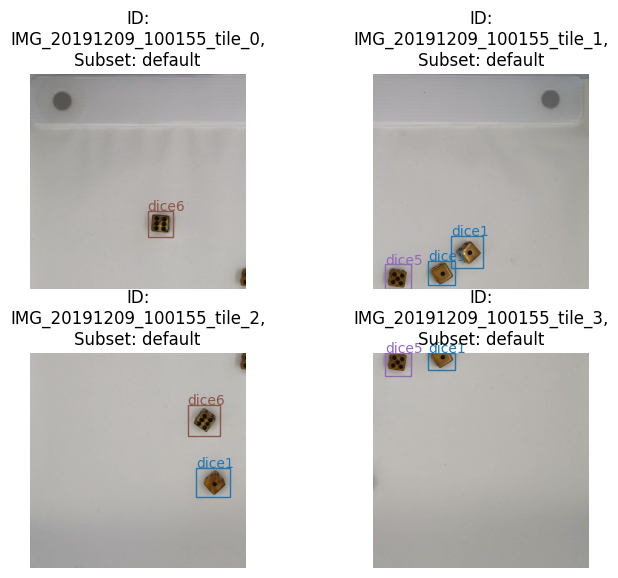
Export tile transformed dataset#
Next, we will export the transformed dataset for the next machine learning workflow. The following code will export the dataset in d6-dice-coco path with COCO format.
You should set ``save_media=True`` to save the tiled image also.
[6]:
tiled_dataset.export("d6-dice-tiled-coco", "coco_instances", save_media=True)
Then, we will check whether the dataset export is successful by importing d6-dice-coco dataset again.
[7]:
coco_dataset = Dataset.import_from("d6-dice-tiled-coco", "coco_instances")
vizualizer = Visualizer(coco_dataset, alpha=0.7)
fig = vizualizer.vis_gallery(target_ids, subset)
fig.tight_layout(pad=3.0)
fig.show()