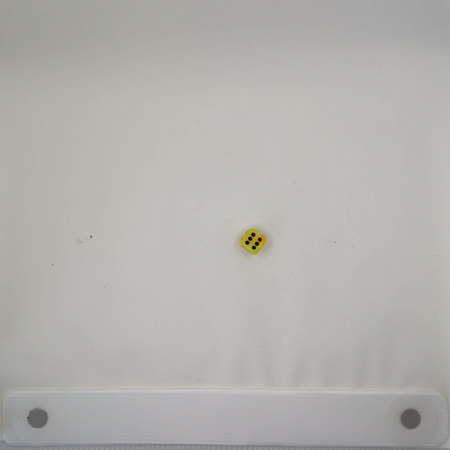Encrypt Your Dataset#
Prerequisite#
Download Six-sided Dice dataset#
This is a download link for Six-sided Dice dataset in Kaggle. Please download using this link and extract to your workspace directory. Then, you will have a d6-dice directory with annotations and images in YOLO format as follows.
d6-dice
├── Annotations
│ ├── classes.txt
│ ├── IMG_20191208_111228.txt
│ ├── IMG_20191208_111246.txt
│ ├── ...
└── Images
├── IMG_20191208_111228.jpg
├── IMG_20191208_111246.jpg
├── ...
However, for import compatibility, obj.names file must be added to d6-dice/obj.names filepath for import compatibility. This obj.names file includes the label names of the dataset, e.g., [dice1, ..., dice6]. Therefore, you can write it with the following simple code. Please see Yolo Loose format for more details.
[1]:
# Copyright (C) 2023 Intel Corporation
#
# SPDX-License-Identifier: MIT
import os
root_dir = "d6-dice"
names = """
dice1
dice2
dice3
dice4
dice5
dice6
"""
fpath = os.path.join(root_dir, "obj.names")
with open(fpath, "w") as fp:
fp.write(names)
Import dataset#
Firstly, we import this dataset using Datumaro Python API. The Six-sided Dice dataset has no subset split so that Datumaro will create “default” subset for it.
[2]:
from datumaro import Dataset
dataset = Dataset.import_from("./d6-dice", format="yolo")
print(dataset)
Dataset
size=250
source_path=./d6-dice
media_type=<class 'datumaro.components.media.Image'>
annotated_items_count=250
annotations_count=1795
subsets
default: # of items=250, # of annotated items=250, # of annotations=1795, annotation types=['bbox']
infos
categories
label: ['dice1', 'dice2', 'dice3', 'dice4', 'dice5', 'dice6']
Export dataset with encryption#
We will export the dataset to the d6-dice-encryption directory while turning on the encryption=True option to encrypt the dataset. After exporting, a secret_key.txt file will be created in the export directory. You must keep this key separate from the exported dataset and never lose it, as it is necessary for importing the dataset later on.
[3]:
dataset.export(
save_dir="d6-dice-encrypted", format="datumaro_binary", encryption=True, save_media=True
)
print("Directory structure:", os.listdir("d6-dice-encrypted"))
with open("d6-dice-encrypted/secret_key.txt", "r") as fp:
secret_key = fp.read()
print("Secret key:", secret_key)
Directory structure: ['annotations', 'images', 'secret_key.txt']
Secret key: datum-aE86cI4bm2C88rOIfOO-8apzL8PrZu4SSwfniiKFSao=
Re-import the encrypted dataset#
First, we will create a random key different from the secret key we created earlier and name it as wrong_key. As you might expect, the exported dataset will not be correctly imported using wrong_key.
[4]:
from datumaro.components.crypter import Crypter
wrong_key = Crypter.gen_key()
print("Correct secret key:", secret_key)
print("Wrong secret key:", wrong_key.decode())
Correct secret key: datum-aE86cI4bm2C88rOIfOO-8apzL8PrZu4SSwfniiKFSao=
Wrong secret key: datum-h_ulPjGWgU-16K5t1orAhsFrxoo23Vy8_H1JupQ0OBs=
In the next cell, we try to import the dataset using wrong_key. You will encounter an error message that the dataset cannot be imported.
[5]:
try:
dataset = Dataset.import_from(
"d6-dice-encrypted", format="datumaro_binary", encryption_key=wrong_key
)
print(dataset)
except Exception as e:
print("Exception is raised!!")
print(e)
Exception is raised!!
Encryption key handshake fails. You give a wrong key.
Meanwhile, let’s read the file to see if the image file is properly encrypted. You can see that PIL.Image.open() cannot open the image file correctly because the bytes of image file is encrypted.
[6]:
from PIL import Image
img_root = os.path.join("d6-dice-encrypted", "images", "default")
for img_name in os.listdir(img_root):
img_path = os.path.join(img_root, img_name)
break
try:
Image.open(img_path).resize(
size=(
450,
450,
)
)
except Exception as e:
print("Exception is raised!!")
print(e)
Exception is raised!!
cannot identify image file 'd6-dice-encrypted/images/default/IMG_20191208_112605.jpg'
However, in this time, we give the correct secret_key to Datumaro import_from() and the dataset can be imported properly!
[7]:
dataset = Dataset.import_from(
"d6-dice-encrypted", format="datumaro_binary", encryption_key=secret_key
)
print(dataset)
Dataset
size=250
source_path=d6-dice-encrypted
media_type=<class 'datumaro.components.media.Image'>
annotated_items_count=250
annotations_count=1795
subsets
default: # of items=250, # of annotated items=250, # of annotations=1795, annotation types=['bbox']
infos
categories
label: ['dice1', 'dice2', 'dice3', 'dice4', 'dice5', 'dice6']
In addition, we can see the image file with decryption using datumaro.Visualizer.
[8]:
from datumaro import Visualizer
img_id, _ = os.path.splitext(os.path.basename(img_path))
fig = Visualizer(dataset).vis_one_sample(img_id)
fig.show()
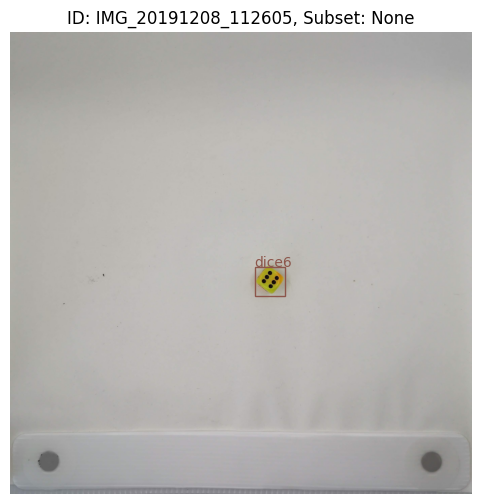
Re-export again to any dataset format with no encryption#
Because the DatumaroBinary format is encrypted, it cannot be easily used for your purposes. In this time, we re-export it to any dataset format for the future usage. For example, COCO format is used for the export.
[9]:
dataset.export("d6-dice-coco", format="coco", save_media=True)
Because our re-export dataset has no encryption, you can read the image files without any problem now!
[10]:
img_root = os.path.join("d6-dice-coco", "images", "default")
for img_name in os.listdir(img_root):
img_path = os.path.join(img_root, img_name)
break
Image.open(img_path).resize(
size=(
450,
450,
)
)
[10]: