YOLO#
Format specification#
The YOLO dataset format is for training and validating object detection models. Specification for this format is available here.
You can also find official examples of working with YOLO dataset here.
Supported annotation types:
Bounding boxes
YOLO format doesn’t support attributes for annotations.
The format supports arbitrary subset names, except classes, names and backup.
Note, that by default, the YOLO framework does not expect any subset names, except
trainandvalid, Datumaro supports this as an extension. If there is no subset separation in a project, the data will be saved in thetrainsubset.
Import YOLO dataset#
A Datumaro project with a YOLO source can be created in the following way:
datum project create
datum project import --format yolo <path/to/dataset>
Directory structure#
YOLO dataset directory should have the following structure:
└─ yolo_dataset/
│
├── dataset_meta.json # a list of non-format labels (optional)
├── obj.names # file with list of classes
├── obj.data # file with dataset information
├── train.txt # list of image paths in train subset
├── valid.txt # list of image paths in valid subset
│
├── obj_train_data/ # directory with annotations and images for train subset
│ ├── image1.txt # list of labeled bounding boxes for image1
│ ├── image1.jpg
│ ├── image2.txt
│ ├── image2.jpg
│ └── ...
│
└── obj_valid_data/ # directory with annotations and images for valid subset
├── image101.txt
├── image101.jpg
├── image102.txt
├── image102.jpg
└── ...
Meta file#
obj.datashould have the following content, it is not necessary to have both subsets, but necessary to have one of them:
classes = 5 # optional
names = <path/to/obj.names>
train = <path/to/train.txt>
valid = <path/to/valid.txt>
backup = backup/ # optional
Class names file#
obj.namescontains a list of classes. The line number for the class is the same as its index:
label1 # label1 has index 0
label2 # label2 has index 1
label3 # label2 has index 2
...
Subset files#
Files
train.txtandvalid.txtshould have the following structure:
<path/to/image1.jpg>
<path/to/image2.jpg>
...
Bounding box annotation text file#
Files in directories
obj_train_data/andobj_valid_data/should contain information about labeled bounding boxes for images:
# image1.txt:
# <label_index> <x_center> <y_center> <width> <height>
0 0.250000 0.400000 0.300000 0.400000
3 0.600000 0.400000 0.400000 0.266667
Here x_center, y_center, width, and height are relative to the image’s
width and height. The x_center and y_center are center of rectangle
(are not top-left corner).
To add custom classes, you can use dataset_meta.json.
Import YOLO dataset with more loose format#
Because the original YOLO format is too strict and require many meta files, Datumaro supports to import more loose format for YOLO dataset. Therefore, you can freely import a dataset with a bounding box text file, which is the standing-out identity of the yolo format. For examples, please see the following directory structures.
Directory structure#
Without subset directories#
└─ yolo_dataset/
├── dataset_meta.json # a list of non-format labels (optional)
├── obj.names # file with list of classes
├── <Annotations or Labels>/ # directory with annotations which can be Annotations/ or Labels/
│ ├── image1.txt # list of labeled bounding boxes for image1
│ ├── image2.txt
│ └── ...
└── Images/ # directory with images
├── image1.jpg # The image name ("image1") should be exactly paired with the annotation txt file ("image1.txt")
├── image2.jpg
└── ...
With subset directories#
└─ yolo_dataset/
├── dataset_meta.json # a list of non-format labels (optional)
├── obj.names # file with list of classes
├── <Annotations or Labels>/ # directory with annotations which can be Annotations/ or Labels/
├── labels
│ ├── train # Subset name "train"
│ │ ├── image1.txt # list of labeled bounding boxes for image1
│ │ ├── image2.txt
│ │ └── ...
│ └── val # Subset name "val"
│ │ ├── image1.txt
│ │ ├── image2.txt
│ │ └── ...
└── Images/ # directory with images
├── train
│ ├── image1.jpg # The image name ("image1") should be exactly paired with the annotation txt file ("image1.txt")
│ ├── image2.jpg
│ └── ...
└── val
├── image1.jpg
├── image2.jpg
└── ...
Class names file#
Same as Import YOLO dataset - Class names file section. If it is not existed in the dataset, you can make this file easily. Please see the example here.
Bounding box annotation text file#
Same as Import YOLO dataset - Bounding box annotation text file section.
Export to other formats#
Datumaro can convert YOLO dataset into any other format Datumaro supports. For successful conversion the output format should support object detection task (e.g. Pascal VOC, COCO, TF Detection API etc.)
There are several ways to convert a YOLO dataset to other dataset formats:
datum project create
datum project add -f yolo <path/to/yolo/>
datum project export -f voc -o <output/dir>
or
datum convert -if yolo -i <path/to/dataset> \
-f coco_instances -o <path/to/dataset>
Or, using Python API:
import datumaro as dm
dataset = dm.Dataset.import_from('<path/to/dataset>', 'yolo')
dataset.export('save_dir', 'coco_instances', save_media=True)
Export to YOLO format#
Datumaro can convert an existing dataset to YOLO format, if the dataset supports object detection task.
Example:
datum project create
datum project import -f coco_instances <path/to/dataset>
datum project export -f yolo -o <path/to/dataset> -- --save-media
Extra options for exporting to YOLO format:
--save-mediaallow to export dataset with saving media files (default:False)--image-ext <IMAGE_EXT>allow to specify image extension for exporting dataset (default: use original or.jpg, if none)--add-path-prefixallows to specify, whether to include thedata/path prefix in the annotation files or not (default:True)
Examples#
Example 1. Prepare PASCAL VOC dataset for exporting to YOLO format dataset#
datum project create -o project
datum project import -p project -f voc ./VOC2012
datum filter -p project -e '/item[subset="train" or subset="val"]'
datum transform -p project -t map_subsets -- -s train:train -s val:valid
datum project export -p project -f yolo -- --save-media
Example 2. Remove a class from YOLO dataset#
Delete all items, which contain cat objects and remove
cat from list of classes:
datum project create -o project
datum project import -p project -f yolo ./yolo_dataset
datum filter -p project -m i+a -e '/item/annotation[label!="cat"]'
datum transform -p project -t remap_labels -- -l cat:
datum project export -p project -f yolo -o ./yolo_without_cats
Example 3. Create a custom dataset in YOLO format#
import numpy as np
import datumaro as dm
dataset = dm.Dataset.from_iterable([
dm.DatasetItem(id='image_001', subset='train',
image=np.ones((20, 20, 3)),
annotations=[
dm.Bbox(3.0, 1.0, 8.0, 5.0, label=1),
dm.Bbox(1.0, 1.0, 10.0, 1.0, label=2)
]
),
dm.DatasetItem(id='image_002', subset='train',
image=np.ones((15, 10, 3)),
annotations=[
dm.Bbox(4.0, 4.0, 4.0, 4.0, label=3)
]
)
], categories=['house', 'bridge', 'crosswalk', 'traffic_light'])
dataset.export('../yolo_dataset', format='yolo', save_media=True)
Example 4. Get information about objects on each image#
If you only want information about label names for each image, then you can get it from code:
import datumaro as dm
dataset = dm.Dataset.import_from('./yolo_dataset', format='yolo')
cats = dataset.categories()[dm.AnnotationType.label]
for item in dataset:
for ann in item.annotations:
print(item.id, cats[ann.label].name)
And If you want complete information about each item you can run:
datum project create -o project
datum project import -p project -f yolo ./yolo_dataset
datum filter -p project --dry-run -e '/item'