Video#
Format specification#
There are many kinds of video extensions as listed up here.
Datumaro can import a video into video frames by adjusting the start frame, end frame,
and step size. Furthermore, with a video_keyframes format, Datumaro can extract
keyframes by comparing zero-mean normalized cross correlation (ZNCC) metric between
successive frames as following here.
Plus, Datumaro provides the options for choosing image extension and name patterns
for efficient data management from multiple videos.
Import video#
A Datumaro project with a video frames can be created in the following way:
datum project create
datum project import -f video_frames <path_to_video>
Load video through the Python API:
import datumaro as dm
dataset = dm.Dataset.import_from('<path_to_video>', format='video_frames')
Datumaro has few import options for video_frames format, to apply them
use the -- after the main command argument.
Note that a video has a closed interval of [start-frame, end-frame].
video_frames import options:
--subset(string) - The name of the subset for the produced dataset items (default: none)-p, --name-pattern(string) - Name pattern for the produced images (default:%06d)-s, --step(integer) - Frame step (default: 1)-b, --start-frame(integer) - Starting frame (default: 0)-e, --end-frame(integer) - Finishing frame (default: none)-h, --help- Print the help message and exit
Usage:
datum project import -f video_frames [-h] [-n NAME] [-r RPATH] [-p PROJECT_DIR]
[--no-check] [-s STEP] [-b START_FRAME] [-e END_FRAME] url ...
Example: import a video into frames, use each 30th frame:
datum project import -f video_frames video.mp4 -o video-frames --step 30
Example: import a video into frames, save as ‘frame_xxxxxx.png’ files:
datum project import -f video_frames video.mp4 -o video-frames --image-ext=.png --name-pattern='frame_%%06d'
Example: import a video into keyframes:
datum project import -f video_keyframes video.mp4 -o video-frames